 |
| How to Buy a Godaddy Domain Name 2020 |
Buying a domain name is the first step for online presenceSo there are lot of platforms where you can build a website , the only thing which is required for a startup is you domain name.Which we can buy from internet domain registrar companies.
Godaddy is cheapest domain registrar company where you can buy your very first domain in just 1.17$ and use it free while starting you blog.
How to Buy a Godaddy Domain Name 2020
Simply follow these steps to register a domain name with GoDaddy:
 1. Visit GoDaddy.com
1. Visit GoDaddy.com
Open your browser and visitGo Daddy.com
Click on Create new account
Now Enter the Information
1. Email ID
2. Username
3. Password
Click on Create Account....
Sign In
If you already have an Account or you create it now
Enter the Username
Enter the Password
Click on Keep me signed in if you want to save you username and password ...
Click on Sign in ...
2. Domain Name
Enter the domain name in Domain section , We are going to buy engineerhammad.com ...
NOTE: You find your own name that you want to buy , and if that name is not available than you have to change you domain name. In our case engineerhammad.com is available so we are going to buy this name.
Simply add the domain name engineerhammad.com in Domains tab and hit the button search...
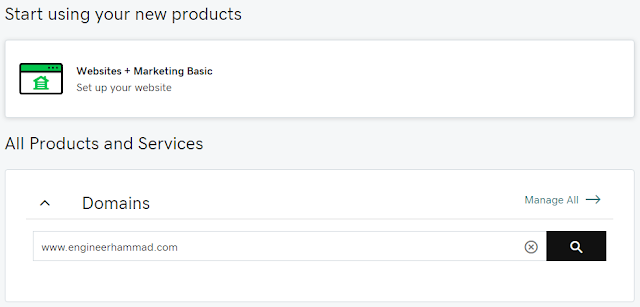
While Clicking on Search button
You will get the below page and price with "Continue to Cart" button
Click on "Add to Card" and than click on "Continue to Cart"
Click on "Add to Card" and than click on "Continue to Cart"
Next we have the "Make the most of your new domain" page where we have to specify the following things.
1. Domain Privacy
There are two plans under Domain Privacy
1. Privacy Protection
2. Ultimate protection & Security
3. No Thanks
Click on No Thanks
2. Start your web for FREE
Leave this tab as it is ...
3. Email address with domain
If you want to go with professional than select professional otherwise Click on the menu and select "No Thanks"
4. Linux Web Hosting
Again we have three options
1. Economy
2. Deluxe
3. Ultimate
Click on the menu and select "No Thanks"
Click on "Continue to Cart" Button
3. Payments
Before making payment:
Change by default domain form 2 years to 1 year because it costed low as compare to accumulated 2 years...
But it you wish to buy for more than 1 years than you can buy from 1 to 10 years if you have money in term of investment.
Here you have to add the following information: (Compulsory)
Change by default domain form 2 years to 1 year because it costed low as compare to accumulated 2 years...
But it you wish to buy for more than 1 years than you can buy from 1 to 10 years if you have money in term of investment.
Here you have to add the following information: (Compulsory)
Click on "Save" button
Complete Purchase
Edit the years with your own choice
See all the information
Click on "Completer Purchase" button
You've successfully buy domain name ...
You might also read
How to make a free website on Blogger | Earn Money OnlineDoes Responsive Design Affects Your Blog SEO?5 Steps of Ultimate Success Formula
Keep Blogging...









0 Comments:
Post a Comment