 |
| How to make a free website on Blogger |
Blogger is a platform where a user can create e free blog and write as well as share what he /she wants and earn a handsome income from it.
This article is for “Newbies or beginners” who want to create a new blog without any kind of funding and investment. So this is completely free.
Well we know there're bundle of websites (platforms) along with their lovely features where we can create blog. But if you don't have enough money than we' ll suggest you to pick this simple build in ,smooth and free blogspot.com feature.
How Much it Costs to Start a Blog in 2020
If you're starting up with blogger platform than everything is free except Domain name and it costed you differently as we' re the customer of Godaddy domain name (cheap domain) so our cost is $1.
YES !! you hear right $ 1 for first year.
Its depend on you to buy a name for 1, 2 or 3 years and cost will change according to years..
Is BlogSpot or Blogger is Safe
Yes 200% its safe and secure because blogging platform is powered by Google.com. They allow the user to use their Google account for creating a new Blog .
How to Make a free website on Blogger
Step 1: Create a google account:
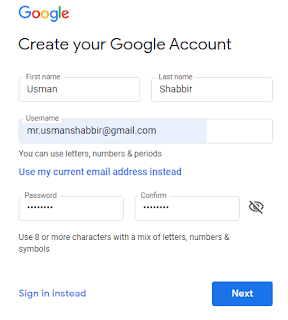 Fill up all the information including your Name ,Username and Password and click on Next button.
Fill up all the information including your Name ,Username and Password and click on Next button.Enter the a Phone number to Verify your Google Account.
Step 2: Log in to Blogger
Click on blogger and than click on SIGN IN top right corner button.Enter the Username and Password in Sign in to continue to Blogger Box.
Step 3: Confirm your Blogger Profile
After successfully login you'll see the Blogger Profile layout where you have to write your Blogger Profile Name,.when a visitor click on any post, this name and profile will be seen below every post.
Step 4: Write Down your Blog title and domain address
On this page Create a New Blog window will pop up, where you have to write down your BLOG TITLE and BLOG ADDRESS.Be careful in blog title and address because this ll be shown in google search engine as your identity.
Step 5: Blog Logo
Click on Layout and than Click on edit button in header section.Click on Choose File, select the image and upload it.
Step 6: Edit Blog Setting
For Theme edit::Click on Theme > Edit HTML
Make changes as per your requirments
For Theme backup::
Click on Theme > Backup / Restore
Click on download and save it.
For Theme update::
Click on Theme > Backup / Restore
Click on choose file , select file and upload it.
For a new blog Post::
Click on Posts > New Posts
Fill up all the required fields for a blog page.
Post title , Post description , Label , Parmalinks and write a detailed post in body section.
For a new blog Pages::
Click on pages > New Page
Fill up all the required fields for a blog post.
Post title , Post description and write a detailed post in body section.
Note: Some important pages like About Us, Contact Us, Privicy Policy and Services if your blog is business oriented.
For Theme Description::
Click on Setting > Basic > Description
Add blog description here...
Now Click on Setting > Search Performance > Description
Add blog meta description here...
Step 7: Start Blogging
Now Publish your posts/articles on regular basis, depend on work you will surely make your identity and audience. Apply for Google adsense when you have 15 to 20 articles, earn unlimited with your Blog...
Keep Blogging and Stay Tuned...
Thank You...
Related: Does Images sent relevance signals to search engines





0 Comments:
Post a Comment