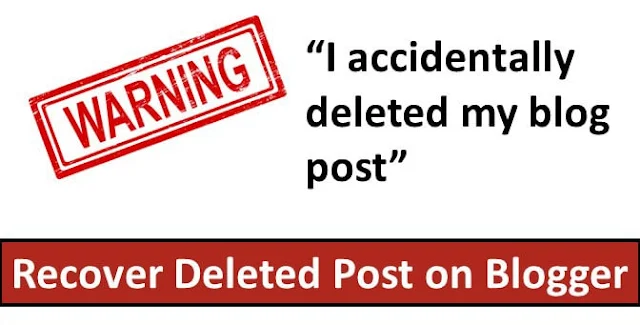 |
| How to Recover Accidentally Deleted Blog Posts |
Yes !! You will surely got your deleted blog post.
When we create a new blog, we work for it and spends our full day and nights for writing up some quality blog posts. Before writing, we have to spend sometime like what we have to write today. Than a bit more ob the contents that we have to cover in our article with their relevant graphics.
So we have to do lot of work to make our posts well viewing ....
Sometime it happens when we delete our blog post accidental because we have to edit a blog post when we find some updates relevant to that post...
Maybe we edit a blog post for adding relevancy signal or link building for better SEO.
While editing we accidentally delete our blog post, we feel not well because we spend a day to write a SEO friendly blog post.
Unfortunately blogger plate from does't have any official option to recover our old stuff. Which means when something accidentally deleted , end up permanently deleted.
So follow our instructions and hopefully got your posts...
How to Recover Accidentally Deleted Blog Posts
1. Recover your Deleted Blog Post with Google Cache Option
 |
| Recover your deleted blog with Cache |
When we write a blog post it automatically save and indexed by Google Crawler and 99% chances that Google Search Engine doesn't delete your blog post from their System .
Because when Google take time to index , crawl and ranked your page, same in the case of deletion process , it takes time to delete all the data and just before that deletion we have to recover our post.
Find your post with these methods ??
If you know your Post Title:
site:yourblog.blogspot.com + deleted post title
site:/www.engineerhammad.com+Does Images sent relevance signal to Search Engines
If you know your Post URl:
cache:DeletedBlogPostURL
cache:https://www.engineerhammad.com/2020/02/images-sent-relevance-signal-to-Search-Engines.html
Google both options and you will see all of your index pages . Hit the tiny drop-down arrow button available in the right-side of the permalink and you see there is a Cache option click on it.
Now you will see your deleted post same as ours below :
 |
| Cache Page |
So here we are , now we have to copy these things step by step.
1. Post title
We will get our headline from above image which is
"Does Images sent relevance signal to Search Engines"
2. Permalink
At the top of the page we have a Google Cache message, so we can easy get our url from our message
we use only images-sent-relevance-signal-to-Search-Engines as permalink.
3. Post Thumbnails
From our Cache page as above we can easy copy our optimized image .
Simple click on thumbnails and save them "Save Image As"
4. Post Body
From above Cache page we can easily copy our all the article from top to bottom. Simply copy all the post in your text editor and use it again while writing your article.
That's it for today
Comments below if you have something more interested related to accidentally deleted blog posts.
Keep Blogging ....

0 Comments:
Post a Comment