 |
| How to Setup Custom Domain on Blogger with GoDaddy |
What is Custom Domain (URL)
A Custom domain is a top level name that identify a website. For example engineerhammad.com
When we buy a GoDaddy domain name , which is linked with some CNAME records, we modify those records and point theme to our blogger blog.
If you don't know how to register a Godaddy domain name than click below
How to Setup Custom Domain on Blogger with GoDaddy
So in this article we will show you how can you setup a Godaddy domain name to your blogger blog.
Follow the steps below:
- Open your Blog
- Click on Setting >Basic
 |
| Place to add up third party URL |
- Click on Set up a third-party URL for your blog in Publishing
- Now Enter the Domain name with WWW
- Full domain name must be something like ours www.engineerhammad.com
- Now Click on save button
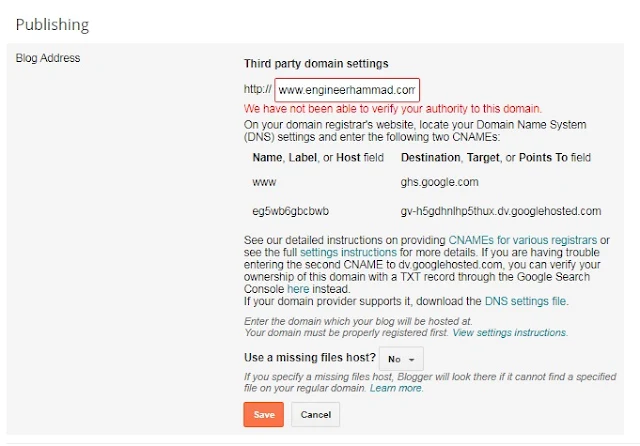 |
| Add up domain name and copy all the records |
- So copy the above Name, label or host field with Destination target or Points to field
We need the above information which we later on save in our Godady DNS settings. We use theme as CNAME's records and best part is they point our blogger blog.
So we need to open our Godaddy account and put all the above information in our Domain DNS setting.
- Open your Godaddy Account
- Enter your Godaddy Username and passwords
- After Login you can see your domain that you buy
- Main Screen Must b something like below:
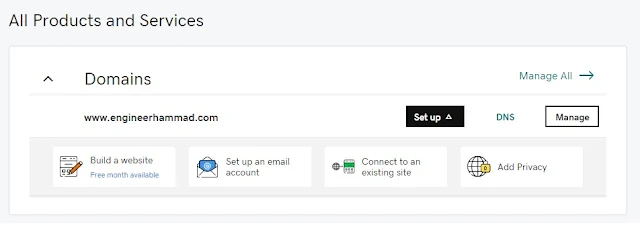 |
| Godaddy Domain |
Now Click on DNS button Next to Set up
 |
| Godaddy DNS |
- Now you have to add Name, label or host field with Destination target or Points to field
- For first one, you have to edit the record named WWW and putt all the information and save it.
- For second one you have to add a new CNAME record and fill up the NAME and value field and save it.
Now we have to add 4 Additional A records for naked redirect
 |
| Google DNS Setting File |
Now we have to add these 4 records in our domain DNS setting for naked redirect .
- Create 4 A records
- Add @ in Host value each time
- add the other records one by one
 |
| DNS layout after updated all the CNAME & A records |
- 216.239.32.21 for first A record with @ host Value
- 216.239.34.21 for second A record with @ host Value
- 216.239.36.21 for third A record with @ host Value
- 216.239.38.21 for fourth A record with @ host Value
Now Come back to Blogger platform and click on save button
Now click on save button.
Now we have to check the permanently redirect from blogspot.com to .com
Click on edit button below
 |
| Successfully redirect |
- Now our screen must be something like below
- Check the box next to redirect .blogspot .com to .com
 |
| Redirect blogspot.com to .com |
Again click on save button and you have done it..
You Might Also Like
How to make a free website on Blogger
Good Luck & keep Blogging...

0 Comments:
Post a Comment